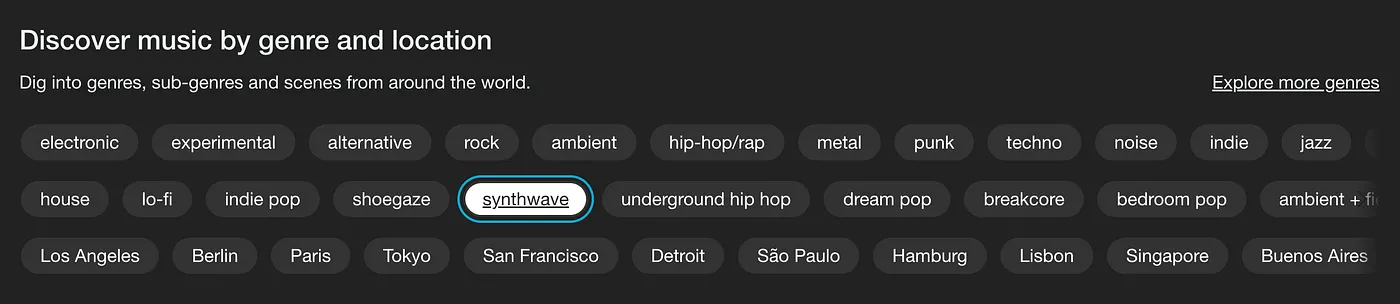
Improving Predictability for Keyboard and Assistive Tech Users With Focus Indicators
Focus indicators are a vital part of any digital experience. Whether on a museum touchscreen kiosk or an interactive website, they help users navigate interfaces with clarity and predictability—especially those with disabilities. This article explores what focus indicators are and how thoughtful implementation can make digital experiences more inclusive and intuitive.
Focus Indicator Overview
Most digital interfaces include interactive elements that users can click, hover over, tap, or otherwise engage with. These elements might be buttons, input fields, links, and more. Their primary purpose is to initiate an action or event when engaged with.
Because no two users navigate digital interfaces in the same way, designers and developers must rely on best practices to create predictable experiences. Focus indicators show which element a user is currently on and ready to interact with, giving them a clear visual reference.
There are various focus indicator methods and standards for visually or sonically signaling to users that they’re engaging with an interactive element.
The WCAG 2.2 AA-compliant standards state that each interactive element should have a visual focus indicator for sighted and low-vision users. This is usually a border, outline, or highlight applied to the element.
Color Contrast
By default, browsers display a blue outline around interactive elements when they are focused. To optimize usability and predictability, the indicator must be clearly visible against the background color. The Level AA, 2.4.7 Focus Visible guideline doesn’t define an exact contrast ratio but recommends strong visual distinction from the background.
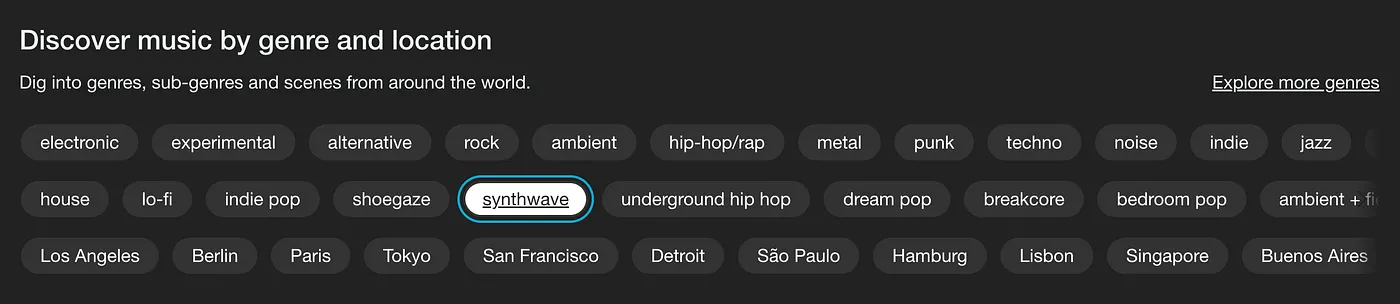
Border Thickness
Styling focus indicators is key to making sure users can easily see what they’re interacting with. The recommended standard is at least a 2px border thickness.
A strong example is Sara Soueidan’s website, which uses a double border around navigation items—helping prevent ambiguity when users tab through elements.

Padding and margins are also important. When users navigate with the keyboard, focus rings can sometimes overlap nearby elements. This can create confusion or cause users to lose track of their position.

Implementing Focus Indicators
There are several interactive state pseudo-classes in CSS, but two are most relevant for focus indicators: :focus and :focus-visible.
:focus - This pseudo-class activates when an element receives focus by any means—mouse click, keyboard tab, JavaScript, touch, or assistive technology. Browsers typically show a visible indicator (like a blue outline or glow) by default, though styles vary by browser and OS.
:focus-visible - This pseudo-class activates when an element receives focus through keyboard navigation (and sometimes JavaScript).
Using :focus-visible is recommended for modern interfaces, as it prevents showing focus indicators on mouse clicks or touch interactions. It gives developers more control over when and how indicators appear—ensuring they’re visible primarily for users who rely on them for navigation.
Thoughtful implementation of focus indicators ensures smoother, more predictable interaction for keyboard and assistive technology users—one of many small but meaningful ways to improve digital accessibility.
Originally published on Digital Anthro on Medium.